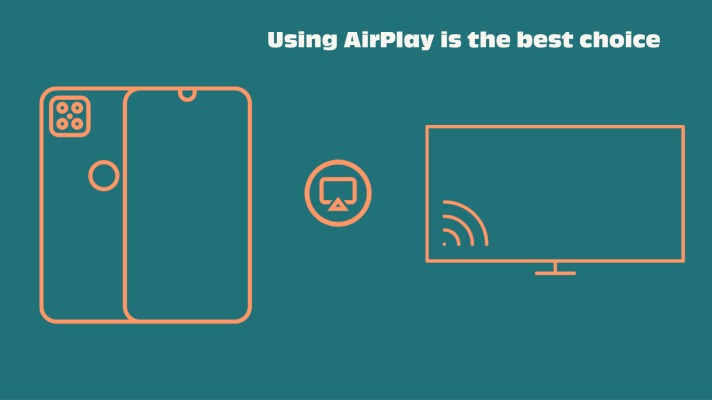Have you ever been in a situation where you want to connect your iPhone to your smart TV, maybe because you wanted to show your family some photos,
But it was a very complex process or couldn’t find a detailed guide to do it and not get lost in the process?
Well, luckily for you we are here to give you all the answers to the questions you may have when it comes to connecting your cell phone to your smart TV. Whether you already know a little about technology or you are new to this complex world, we can give you a detailed, but simple explanation on how to connect both devices in the easiest way possible, saving you time and energy.
Read more – Top Smart TVs in the World
The different options
Nowadays, almost every new TV is smart and can connect to your phone, but it’s not always as simple as it sounds.
Although there are lots of different brands and TV models, in almost every one of them following the same steps will lead you to the same result.
However, there are multiple ways to connect your iPhone to your smart TV that are useful on different occasions and you have to know when to use each one of them.
The first option is to do it with the “AirPlay” option, the second one is to use different devices such as Amazon’s fire stick or Google’s Chromecast, and the last option is to connect your iPhone with an HDMI cable plugged in your TV, each one of them having strong advantages and disadvantages that we will discuss later in this article.
Although these are the main ways to connect your iPhone to your TV, there are still lots of other ways you can achieve the same thing.
In this article, we will not only expand on the ways we have already shown you but also expand and add information to the ways we have already talked about.
How to use the “AirPlay” mode?
As we have already said, there are many options for you to connect your iPhone to your smart TV.
The “AirPlay” option is a very strong one and, in many cases, the best solution for you if what you want is just to display a photo or video on your smart TV.
To do this, you could touch on the photo, select the share button and select the “AirPlay” option, and then select your Apple TV, however, this only functions with an Apple TV and it can only display the videos or photos you have on your gallery.
If you want to not only display photos from your gallery when you are on the home page, you can scroll from the bottom of your iPhone and select again the “AirPlay” option, this option will mirror everything you do in your phone into your Apple TV screen. The advantages of the “AirPlay” mode are:
● Very easy to use
● Doesn’t take long for your iPhone to recognize your TV
● Zoom in on pictures with no difficulty
● Don’t need any extra cable
and some disadvantages are:
● It has a delay of about a second
● You need to have an Apple TV
How to use the Amazon stick option?
Another very good option to consider when you need to share information from your iPhone to your TV is to use an intelligent device, such as the amazon stick or the Chromecast, that can be plugged in a normal TV, transforming it into a Smart TV.
Can Amazon Smart Plug Turn on TV?(Opens in a new browser tab)
This is a very good alternative because you don’t necessarily need an iPhone or an Apple TV or even a smart TV, and is very easy to use.
To use this option, you have to plug your Amazon stick into your TV, and select as the source the USB, then on your smartphone, download the google home app and select the screen mirroring option. Some advantages of this option are the following:
● You don’t need an Apple TV and can do it with any TV
● Mirror your screen and use any app on your TV
● Delay is slightly less than with the last option
And some disadvantages are:
● You have to buy the device that turns your TV into a Smart TV
● It is slightly more difficult than the last option
How to use the cable option?
This option is very good when you need to have almost no delay at all, for example when you are playing video games, or if you need the best quality of the image and your Wi-Fi or internet is running a little bit slow.
To connect your iPhone to a TV follow the following steps: first of all, connect your HDMI cable to both your smartphone and your tv, you can connect it to your phone by using an adapter, then turn the source of the TV into HDMI and by doing this, your TV will start to mirror everything your phone is doing. This option has the following advantages:
● Cable doesn’t have any delay from your smartphone to your TV
● You don’t need to have good internet for it to have a good quality of the image
● This is the best option when you want to play a video game on your TV
and some disadvantages are:
● You need to buy an adapter and a cable
● Due to the fact it’s not wireless, you can’t get very far from your TV
Having problems with the AirPlay Option?
There are multiple things you could be doing wrong without even knowing while trying to connect your iPhone to your smart TV using “AirPlay”, and in the following part of the article, we will try to solve the most asked doubts about this topic.
Are your devices on and nearby?
A very common mistake when trying to connect your iPhone to your smart TV is to think that the devices are on or to think that they can reach a larger distance than they actually can.
If you can’t connect your device to your Apple TV, the first thing you should do is to check if your Apple TV is on and not on sleep mode and then try to bring closer and closer your device until the Smart TV recognizes it (and then, of course, you can move it further).
Try restarting your devices
If the last step didn’t work and you made sure that all your devices are on and close to your smart TV, try restarting your iPhone or the device you want to connect your TV to. You can restart your iPhone by pressing the on/off button until it gives you the option to restart your cell phone.
Look for updates
If you have already tried restarting your phone and your Apple TV still can’t find it, then you should check if there is any update that you can make to your phone.
It is not strange for an iPhone to need a software update that will make your connectivity better or with a better version of “AirPlay” and that is many times the reason your Apple TV can’t find your phone. To check if there are any updates available, go to settings and look for updates available.
Connect to the same WIFI
Another thing you should take into consideration if you are unable to connect your phone to your TV is to check if your Smart TV and your phone are connected to the same WIFI or ethernet.
For “AirPlay” to work both devices must be connected to the same WIFI, if that’s not the case, then your TV won’t find your iPhone.
To check to which WIFI your TV is connected to, you can go to settings and click on the option network, if your TV is connected by cable, make sure that it is well plugged.
Airplay settings
Another important thing you should check if your Apple TV is not recognizing your iPhone is your Airplay settings.
Maybe on your Apple TV, you have restricted which devices can connect to it, if that’s the case then you should change that and select the option for letting any device connected.
Your music suddenly stops playing
If your music suddenly stops playing without any reason it may be because another user also connected his iPhone to your Apple TV and is making it stop, however you can check the list of users that are connected to your smart TV.
You are playing a video but you can’t hear anything
If you are playing a video, or for example watching a movie, but you can’t hear anything, make sure that the sound is not muted on any of the devices.
It is a common mistake to have the volume muted on your phone and try to turn up the volume on the TV, when this happens, remember to check if your cell phone is muted.
Check if there is another thing making interference
If you are streaming something from your phone into the Apple TV, but it keeps lagging you should check if your WIFI is weak or if there is something like a baby monitor or a Walkie Talkie that is doing interference.
Having problems with your streaming device?
As we have already said another very good option for connecting your cell phone to your smart TV is to use a streaming device, such as the Chromecast or the Amazon Fire TV stick.
These devices are perfect for streaming whatever you are watching on your phone into your TV in an easy way and without any errors, however, sometimes you could be doing something wrong, making it impossible for your streaming device to connect to your phone.
That’s why we will write the most common mistakes and how to fix them.
Things you should take into consideration
Some things you should take into consideration is that you need to have the app that links your smartphone to your streaming device, your Chromecast (or any other similar device) should be connected to the same WIFI as your cell phone and that your phone should not be at a larger distance than 4 to 6 meters
If you still can´t connect your phone
In the weird case that you already did everything we said previously, and you continue having problems connecting your streaming device to your smartphone, try restarting your streaming device by maintaining the button pressed, you should also try and reset your router or check if it is connected.
Change the network’s settings
If you couldn’t solve your problem by doing everything, we have already told you, then it would be a good idea to check your network settings.
Wi-Fi networks operate with two different frequencies: 2.4GHz and 5GHz, unfortunately, most streaming devices can only work if they have a 2.4GHz frequency, so if your router is sending the WIFI with the 5GHz frequency you should change it for your streaming device to use it.
Factory data reset
If you have already tried everything and checked that everything is how it should be and still your streaming device is not working, then there is another thing you could try.
You can factory reset your device and by doing this it will be as if it was new, your information in your app won’t change but the number it was on your streaming device name will change and you will not have another option but to set it all up from scratch again, but by doing this there is a big chance that now it will work properly.
Problems you may have connected with a cable
Although it is much easier to connect your cell phone to a TV using a cable it still can have some complications. The first thing you should take into consideration is to check whether your cable is well connected or not, you should also check if your TV is set to HDMI and not to USB or cable.
Another thing to check is if your smartphone is set to only charging or can also pass information and files. If you have already checked all of the previous things and it still doesn’t work it’s very likely to be because the cable is broken and you should probably replace it.
The different uses it has
Connecting your iPhone to your TV has a big number of perks and different ways of using it that can be very advantageous for different occasions.
From playing video games to watching your favorite TV shows, connecting your phone to your smart TV can make all of that possible. In the following paragraphs, we will talk about the different uses you can give to this connection.
Playing video games
We all know that playing video games on your own it’s already very fun, but imagine playing them on a very big screen rather than on your smartphone, the fun is way more! You can do this by connecting your iPhone to your smart TV and your game will be ready to enjoy on a bigger screen.
When it comes to gaming or anything that needs a fast response from the user, connecting it by cable is the best option due to the almost nonexistent delay and the great quality it can provide.
Watching Movies
When it comes to watching movies or your favorite TV shows, connecting your phone to your TV can be very useful, this is because it is very easy to put it on your phone and just share it to your TV, taking advantage of the bigger screen and the commodity it gives you.
The best way to connect them is using a streaming device, such as the Chromecast because it is very easy to connect and will give you a very good quality of the video
Sharing photos
If what you need is to show a photograph to your family or friends, it is way better to do it with a bigger screen, that’s one of the reasons why connecting your phone to your TV is such a good thing to do.
If this is all you want to do, the best way to do it is by using “AirPlay”, connecting it the fastest way possible and maintaining the quality of the image, while at the same time being able to zoom in or out.
Presentations
Another great use you can give to connecting your TV with your cell phone is to share your presentations with your team or class.
If the place you are going to make a presentation has a TV, then all you need to be prepared for is your smartphone, making it very comfortable for your business.
The best way to connect your TV with your smartphone, in this case, is to use a Chrome cast or AirPlay, because the quality isn’t very necessary and, in a presentation, you must be able to move and be as comfortable as you can, and a cable would just ruin that.
Watching YouTube videos
Watching YouTube videos is a very good way to spend your time when you are bored, but as we all know, it can be a little uncomfortable to watch videos on a small screen as the one cell phones have, that’s why it is such a good idea to watch them on the TV, and by connecting your phone to your TV it has never been this simple.
Apart from the fact that watching a little screen for a long time can damage your eyes, watching them on your TV makes your experience way better. And the best way to connect your phone to your TV for this is using a cable or a streaming device.
Listening to music
It is a well-known fact that listening to music is one of the most done activities in almost everyone’s lives. But unfortunately, many times our phones don’t have the volume we need to enjoy this activity to its fullest, that’s why connecting your phone to your TV can be so helpful in this way.
The best way to connect them for listening to music is by using “AirPlay”, because of its simplicity and that you can still move through your house with your phone while listening to music.
Check your social media
As we all know, nowadays social media is a very important part of our lives because it helps us keep in touch with our loved ones and to know the news of what’s happening in the world.
That’s another reason why connecting your cell phone with your TV is a very good idea, using your social media on your TV screen is going to make the experience much more enjoyable and will make it easier to not skip any detail.
In this case, the best way to connect your smartphone and your smart TV is using “AirPlay”, because it doesn’t need much fluency and is very easy to connect.
The takeaway
In this article, we saw different ways to connect your smartphone to your TV.
Including how to use “AirPlay”, and to connect them with different streaming devices, and how to connect them by cable. We also saw the different uses it has to connect your phone to your smart TV and the best way to connect them in each case.
We made an extensive guide on how to connect your cell phone to your smart TV and talked about the most common mistakes people make when it comes to connecting them.
Devices not being in the same WIFI to the devices having a very long distance between them or your iPhone not being updated, and managed to help you by telling you what could be not working and how to repair it.
We also talked about the strengths and disadvantages each way to connect them has.

Sam has been a Smart Things expert for years and the author of DIY SmartThings. Recently he’s really more into Nest smart devices and has a lot of experience with all sorts of projects from converting a regular Home to completely a smart home with the background degree in Electronics.