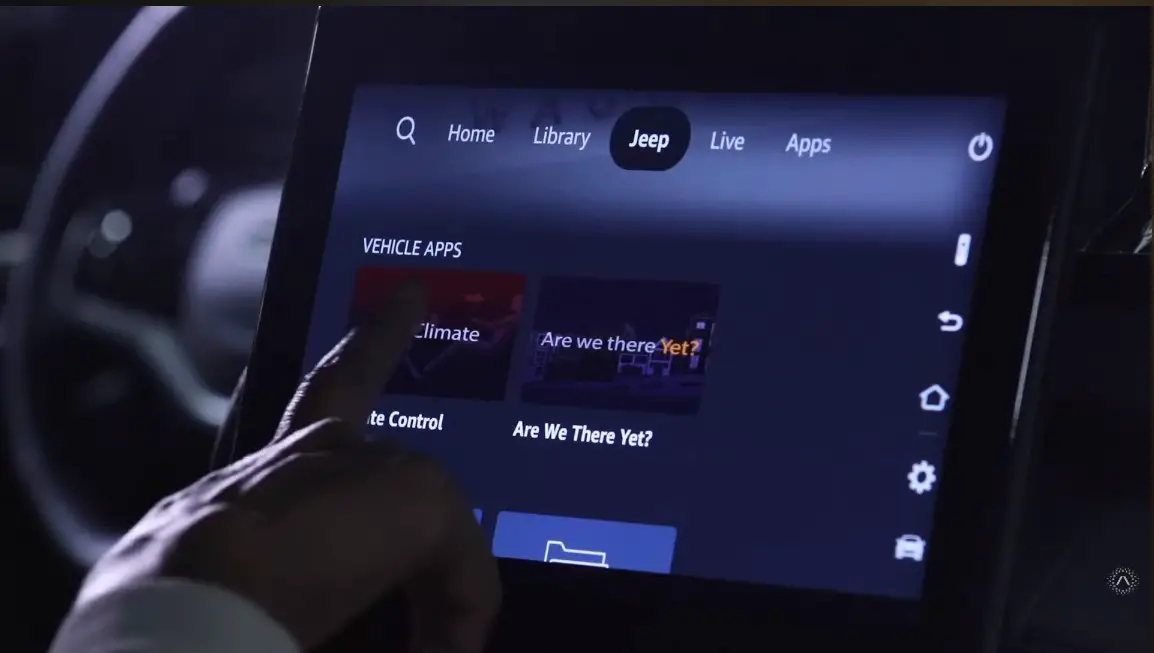Uconnect does not natively support streaming services like Netflix. Some Uconnect systems do not support Netflix or other video streaming services. Before attempting to view Netflix, make sure your Uconnect system is compatible with this feature. In general, more recent Uconnect systems may enable this functionality. For information on compatibility, consult the owner’s handbook or contact the maker.
It is important to remember that distracted driving is risky and illegal in many places. These directions are meant for use by passengers or when a car is parked, such as at a rest stop or when camping. Always put safety first when driving and obey all traffic laws and ordinances.
What Is Uconnect?
The linked vehicle platform known as Uconnect is a feature of automobiles bearing the Chrysler, Dodge, Jeep, Wagoneer, RAM, and FIAT brands. It provides cutting-edge connection, entertainment, navigation, and communication options that are both potent and simple to use. Users of the Uconnect system can also stream music and make phone calls. Voice commands or the touchscreen in your automobile can be used to accomplish this.
You can keep your eyes on the road because you won’t need to clumsily fiddle with your handheld gadget.
You may use the tip of your finger to operate your radio with the UConnect system. AM/FM radio, satellite radio, and streaming apps for your phone will all be available for streaming. Along with the infotainment screen, the steering wheel and console also include controls.
Both Apple CarPlay and Android Auto work with UConnect. Your smart device can be downloaded with a different UConnect app.
Can I Watch Movies on U Connect System?
The Uconnect system in a Dodge Charger can still play movies even though Netflix is typically not accessible through it.
A DVD or Blu-ray disc, for instance, can be played simply inserting it into the corresponding slot on the dashboard of the vehicle. The Uconnect Theater button can then be tapped on the touchscreen display.
By tapping the “Select Input” dropdown menu, choose the disc. then click the play button.
Additionally, you can use Bluetooth to link your smartphone to the Uconnect system in your Dodge Charger to watch video.
How do I use Uconnect to mirror my phone?
You may play media on your Dodge Charger’s display in addition to inserting a disc or plugging in a flash drive by allowing it to mirror the screen of your smartphone. Follow these steps to finish this setup:
Step-by-Step process:
- On your smartphone, download the Apowermirror application.
- Utilize a suitable cord to connect your smartphone to the primary USB port on the vehicle.
- On your smartphone, use the Apowermirror application.
- The media you want to play from your smartphone should also show up on the display in the car.
What if Uconnect is not working in my car?
Users of the Uconnect Bluetooth system can stream music and make phone calls. Voice commands or the touchscreen in your automobile can be used to accomplish this.
However, if you are having issues with your Uconnect system, follow these steps to troubleshoot the issue.
Switch off your phone and restart
Restart your phone if you’re experiencing trouble connecting your Uconnect to it. Simply removing the battery for a short period of time and reinstalling it can solve the problem. Turn off your phone, wait a few minutes, then turn it back on if your phone doesn’t have a detachable battery.
Delete the pairing history via phone settings
Your automobile and smartphone’s Bluetooth settings can be reset by deleting the previous pairs from both devices. For that:
- Activate the Uconnect system settings on your car.
- Then click the Connections tab, which is located in the lower-left corner of your screen.
- To delete particular Bluetooth connections, pick Phone, Vehicle, or Media Audio from the Connections list by scrolling down. These instructions might change based on the model of your car.
- Continue scrolling down and select Delete All Pairing History.
- To delete any pairing history, select Delete from the pop-up that displays.
Make sure to remove all previous pairing information from your smartphone. By navigating to the Bluetooth settings on your phone and selecting “forget device,” you can do this to erase the history of prior Bluetooth connections.
Check the phone to make sure it is set to “discoverable.”
Make the Bluetooth setting on your phone accessible to other devices. This enables third parties, like as service providers, to connect their gadgets to your car via the Uconnect system.
Check your application for updates.
Connection problems may arise if your phone’s Bluetooth or Uconnect require software updates. To discover whether there are any updates available, check the infotainment system in your car, the Uconnect website, and your phone.
Let’s say a Uconnect or Smartphone update is available; download and install it. If there are no updates available, there may be another cause for the problem.
Reboot Uconnect
You could also need to reset the Uconnect system, much like when you reset your phone, as was previously suggested.
You must either study your handbook or get in touch with Uconnect customer assistance to accomplish this. Continue reading this article to learn how to perform a Uconnect reset if you need quick assistance.
Verify whether Uconnect is plugged into another device
Your Uconnect won’t be able to connect to your phone if it is already connected to another device. In this case, disconnect the other device from your phone’s pairing and reconnect it.
If another person’s phone and Uconnect are paired, then this might occur.

Sam has been a Smart Things expert for years and the author of DIY SmartThings. Recently he’s really more into Nest smart devices and has a lot of experience with all sorts of projects from converting a regular Home to completely a smart home with the background degree in Electronics.