Firesticks can transform your TV into a smart device. You’ll be able to stream movies, music, surf the web, control applications and more from various support services. It has got lots of captivating features as it comes with a very simple remote control, and minimal hardware components for easy setup.
Now, for your question of interest, you’ll like to know if the firestick can be used on multiple TVs. In other words, you’re asking if it is possible to stream same content across several TVs simultaneously. The answer is no. You can’t use firestick on multiple TVs, as each firestick is meant to serve only one TV set. So even if the TVs are not too far apart from each other, you can’t watch the same movie on them at once while using a single firestick that’s connected to only one TV set. But you can use the below hack to achieve something near
Simple Hack for Achieving This Setup
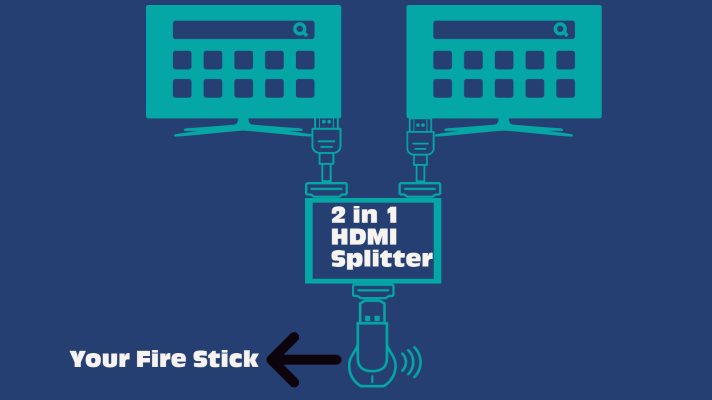
To establish this type of setup where your single firestick which is connected to a single TV can transmit same content simultaneously to other TVs, you’ll need additional hardware components. Below, are two simple and well detailed solutions for establishing this type of setup. They are:
HDMI Splitter: Since the firestick connects to your TV using the HDMI port, purchasing a HDMI splitter will enable you achieve this setup. The firestick is plugged into the HDMI splitter which is responsible for transmitting the same content from the firestick into several HDMI outputs where the TVs are connected.
The number of TVs that can benefit from this setup is dependent on the number of outputs available on the HDMI splitter you have. So a 1 x 4 HDMI splitter will have 1 input and 4 outputs, making it possible that up to 4 TVs can receive transmitted contents. Note that this connection allows only the main TV which the firestick is connected to change programs, while the others only receive shared contents.
Gang them together: For this second option, it provides a much cheaper approach. You can simply gang them together, where the output of one is connected to the input of the other.
How Many Firesticks Can You Use With One Account?
You can use as many firesticks and devices on one account. There’s no limit to the number of firesticks you can connect to a single account, provided your network bandwidth is capable of accommodating them. Where there is a limitation is when it comes to the number of concurrent streaming devices permitted by your subscribed video streaming service provider. For example, while Amazon video is limited to two simultaneous device streaming per account, Netflix offers up to 4 simultaneous streams.
How To Switch Firestick to Another TV
To switch firestick to another TV, all you need to do is to unplug it from the main TV and plug it into your desired TV. Doing so isn’t rocket science as no special configuration is required. Remember that it has got a power adapter included which enhances its performance, so endeavor to insert it into the fire stick as you transfer it from one TV to another. There is little or no difficulty in moving the firestick from one TV
to the other. In fact, the only issue you might have to overcome is in connection with how easy it is to access your TV’s HDMI port. From your Tv’s design and the way it was mounted, the port might not easily be gotten to.
Can I Use Firestick with Monitor
Yes you can. One setback you might encounter will be in connection with the volume control. Controlling the volume might not work, as your monitor might not have speakers built-in. A simple solution to this problem is getting it connected to a headset or external speaker.
So if you intend streaming contents on your monitor, the setup too isn’t difficult. The setup is also dependent on the type of port available on your monitor. Here are two ways to achieve it:
HDMI Port: Depending on the model of your monitor, it can come along with a HDMI input port in which your fire stick can easily insert into.
VGA Adapter: But if it doesn’t have, then a VGA adapter can help you establish a connection between your monitor’s VGA port, which is available on almost all old model of monitor, and your fire stick’s HDMI port. The VGA adapter also has audio output to enable you connect external speakers in cases where your monitor has got no built-in speakers.
Some features to watch out for on your monitor is that it ought to be HDCP enabled and have a screen resolution of at least 720p. As a HDCP-enabled monitor, it can decrypt and display contents without encountering any problems.
For laptops, it is very easy and possible to connect your fire stick to it since most have got a HDMI port. But the best way to go about this is to stream your favorite contents using your laptop’s web browser.
Another awesome feature that you can use the fire stick in combination with your Windows computer is to mirror your PC to your television. The contents on your computer will be mirrored on the TV provided the fire stick and computer are connected to the same wireless network. If you intend doing that, here’s how to go about it:
Step 1: After connecting the fire stick to your TV, press and hold the home button on the remote. From the resulting menu, select “Mirroring”, which will then display a notification that indicates that guest devices can now mirror contents.
Step 2: Connect your PC to the same wireless network and click open the section for notifications. Expand it to see all available options and select “Connect”. Among the list of devices displayed to which you can connect your PC to, you’ll find your fire stick as an option.
Step 3: After clicking on the fire stick device option, you will now see your PC’s screen contents mirrored on your TV which has got the fire stick inserted into it. And that’s it, very easy. Remember that both your PC and the fire stick ought to be connected to the same wireless network for this mirroring effect to work.
To serve your desired purpose during mirroring, there are three modes of projection that located in your
display settings. These modes include:
Extended: This option enables you expand your PC’s display across a second screen, making it possible that you can stream contents from your PC using the fire stick while attending to something else on your computer.
Duplicate: Just as the name implies, it duplicates whatever you’re doing on your PC to the TV screen. So with an increased screen size, this display enlarges contents for better viewing.
Second screen only: For this option, it enables you use the TV screen you’re mirroring to as the primary display screen.
Is There A Monthly Fee For Fire Stick
No, there is no monthly fee required to service the fire stick device itself. Where a fee is necessary is with regard to some of its service providers. Most of the services enjoyed on the fire stick are free of charge, but a few like Hulu, Netflix and so on will require a monthly subscription as demanded from their individual service providers. Also, it is good to have an Amazon prime subscription which will grant you exclusive access to lots of movies, music, TV shows, audio series and so on.
Take Away From This Article
Although it could have been a really cool feature if with just a single fire stick connected to the main TV, you can stream contents on multiple TVs. Maybe if it had a wireless connectivity feature which other TVs can tap into, this would have been possible. But as of this moment, it is not possible to use a single fire stick on multiple TVs.
From this article, you’ve come to learn of simple hacks to establish such a connection and other hardware components are vital. Do you intend streaming contents on your monitor? You’ve seen how to get it done from the above. Even in a case where your monitor has got no built-in speakers, we provided a solution for this issue.
You’ve also seen that it is very possible and easy to switch fire stick from one TV to the other and there is no limit as to the number of fire sticks you’re allowed to use on a single account. For the device itself, you’re not expected to pay a monthly subscription fee to keep it running. And although most of its service providers don’t demand for a subscription fee before you can enjoy their contents, you are expected to do so for a few service providers like Netflix, Hulu and so on.
Making use of a fire stick transforms your viewing experience, even transforming your TV to posses cool smart TV features. With the information contained in here, your ability of maximizing the potentials of your fire stick has been enhanced.
Do you know you can watch some tv channels free on firestick.

Sam has been a Smart Things expert for years and the author of DIY SmartThings. Recently he’s really more into Nest smart devices and has a lot of experience with all sorts of projects from converting a regular Home to completely a smart home with the background degree in Electronics.
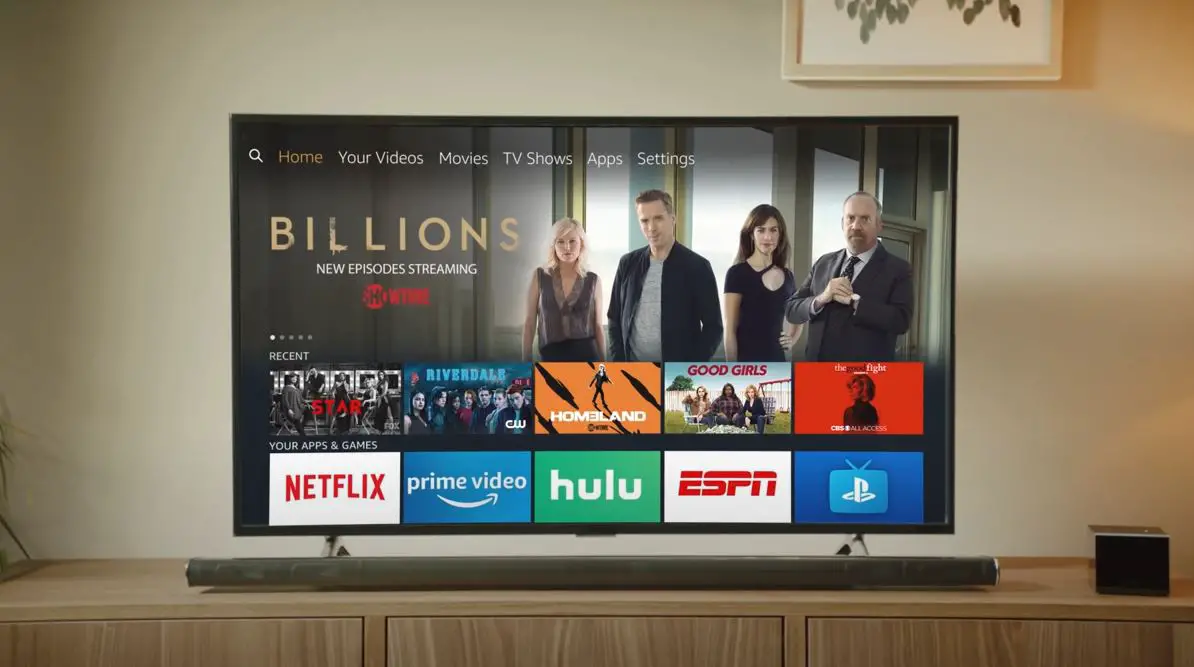
I’m trying to figure out how to prevent my dining room fire stick remote from also turning on my living room fire stick equipped TV.
Very informative, thanks! I do have one more question, however. When you say you can simply move a Firestick to another TV, I take it to mean that all content and settings will be moved with it, right? So, if we want to move our living room firestick to our bedroom, there’s no new ‘setting it up’ and we can simply pick up where we left off? Wait, wait … *mind blown* ;), can we carry it around as a portable device for friends who don’t have a stick? Thank you!
P.S. I am SO into Smart Homes. I’m so happy I found this site! Will probably be bombarding others with questions about our Smart strips and plugs! 😀