If you’re getting kicked off Netflix frequently, it could be due to multiple users streaming from different devices simultaneously. To resolve this issue quickly, follow these steps:
- Check simultaneous streaming limit: Netflix offers different plans with varying limits on the number of simultaneous streams allowed. Confirm the limit of simultaneous streams allowed on your account. If you’re exceeding that limit, it can result in disconnections.
- Coordinate with other users: Communicate with other people using your Netflix account and ensure they’re not streaming at the same time. If multiple devices are actively streaming, it can strain your account’s capacity and cause frequent logouts.
- Monitor account activity: Netflix provides an option to monitor and manage account activity. Log in to your Netflix account, go to the Account Settings or Manage Profiles section, and check for any unauthorized devices or suspicious activity. Remove any unfamiliar or unnecessary devices.
- Change Netflix password: In case you suspect unauthorized access to your Netflix account, change your password immediately. This step will prevent unknown users from accessing your account and streaming concurrently.
- Use Netflix profiles: Netflix allows multiple profiles within a single account. Encourage each user to create their own profile. This way, they can enjoy personalized recommendations, and you can track the streaming activity on each profile.
- Consider upgrading your plan: If you frequently have multiple users streaming simultaneously, you might want to consider upgrading your Netflix plan to accommodate more simultaneous streams. This can help alleviate disconnection issues caused by exceeding the streaming limit.
Remember to customize these steps according to your specific situation and preferences. By monitoring and managing the number of users streaming simultaneously, you should be able to enjoy uninterrupted Netflix sessions.
Do you hate it when Netflix stops working and kicks you off in the middle of your favorite show? Well, you are not alone. Many people have had similar issues with Netflix, and different solutions can rectify the root problem. You can resume enjoying Netflix without issues.
Netflix can often run into unwanted errors, such as sudden frame drops, quality change, and even a completely blank screen. When Netflix kicks you off every other minute, you can quickly fix it with tested and tried solutions. You can restart your TV and TV stick, remove unnecessary users, restart the router and ensure consistent internet speeds, and disconnect VPN. Any of these proven fixes or a combination of these can help you get back to the cliffhanger that you just missed.
Quick Solution: Restart Your TV and TV Stick
Among the first and the quickest solutions is to restart your TV and TV stick. What will this do? Firstly, it will remove the cache from your devices and restart the entire application. This way, you can solve all cache-related issues, and the application will start fresh.
Restarting your TV entails more than simply turning it off. During this time, your TV will refresh all of its applications and features. As a result, it serves as a fast remedy for apps that frequently crash. All the applications will be refreshed, and any associated memory or cache data will be erased. Most of the time, this will swiftly fix the issues since Netflix is a rather stable application and is influenced by external variables.
Similarly, restart your TV stick. Some people make the mistake of only restarting the TV itself and not the stick. However, the stick is a crucial component, and you need to restart everything related to your TV to get the application back on track.
Turn off your TV and TV stick and let them stay turned off for a minimum of 10 seconds. This will allow any phantom energy to completely vanish and let the devices rest before turning them back on. If the issue still exists, try plugging out the TV from the electrical outlet and plug it back in. Similarly, you need to take out the batteries from your TV stick and insert them again before trying Netflix.
Is Your Netflix Account Used by Multiple People?
We have all done this. One friend gets a Netflix account, and others hover over them until they cough up the password. More than half of Netflix users have shared their account details with others, and this could be a major reason behind Netflix kicking you off. However, this isn’t always due to Netflix bugs. Netflix has a maximum limit of simultaneously active devices. Once you cross that threshold, some accounts will get kicked off.
So, ask others, such as friends and family members, if they are currently using the account. If you are constantly getting kicked off, this means that the current number of maximum screens is at the threshold. A simple solution to fix this Netflix issue is to wait until someone else frees up a screen, and you can resume binge-watching Big Bang Theory or Star Trek Discovery.
However, there are times when someone may have accidentally locked you out of the account. This often happens when multiple people try to login into the same user of a single account. Accounts are allowed to have multiple users, and if someone tries to log in with your user, Netflix might kick you off. Therefore, ask others if they are using your user and request them to use another option to let you enjoy Netflix.
Restart Your Router
There’s a good possibility you’re having network problems if Netflix keeps crashing or kicking you off. Netflix relies heavily on consistent internet speeds, and an unstable internet connection might be the culprit behind your crashing issues. A simple router restart fixes the issue most of the time. Moreover, Netflix also recommends that you have a stable internet connection for an uninterrupted streaming session. Otherwise, Netflix might kick you off, or your image quality will continuously keep dropping.
You’ll have to get out of your nice warm bed and stroll over to the Wi-Fi modem to restart. This is easily the simplest way to deal with Wi-Fi connection issues. When you restart your router, it will refresh the native application and reload all the relevant programs to offer a stable connection. This may be inconvenient, but it will undoubtedly return you to uninterrupted streaming.
If you are not using Wi-Fi and are using mobile data, you can turn on the “Airplane Mode” to fix internet connectivity issues. It will cut off your device’s internet connectivity. Wait for ten seconds and turn off airplane mode. Then, turn on mobile data, and watch Netflix without a hitch. If this doesn’t work, restart your smartphone or switch to a stable Wi-Fi connection.
Read More – Was Netflix the First Streaming Service
Disconnect VPN
Are you using VPN? VPN is also a culprit when it comes to Netflix issues and crashes. Netflix has implemented geological restrictions so that users in one country cannot access titles from another. However, we are modern people, and we have solutions to circumvent any geo-restrictions in our way. VPNs are among the most common methods to bypass any restrictions and access movies, shows, and more from other nations.
If you are using a VPN application, you can check your IP address and location with https://whatismyipaddress.com/. This will let you know what country you are accessing right now. If you face any issues during streaming, this means that Netflix has finally caught up with you and kicked you off. Netflix has several policies and checks in place to restrict people from using VPNs. So, it might be the algorithm kicking you off every other second to prevent you from using VPN.
Another problem with using VPNs is that they can slow down the internet speed or continuously change IP addresses. This will result in an overall inconsistent internet connection. Therefore, an unstable connection will not let you stream Netflix, and you will face issues. The solution here is to disconnect the VPN or try another VPN application that doesn’t cause any issues for you.
Still Not Working?
Have you tried the methods mentioned above? Is your Netflix still not working? Don’t worry. There are still more ways to try and miles to go before you sleep. If you continuously see an error, you can quickly find out more information regarding that error on Netflix. Visit the official website, and use the help center to get more information on the code. You can also search the error code in Google to locate the issue.
Similarly, Netflix will also have outages sometimes. So, you can Google outage reports for Netflix and see if your region is currently facing any issues. Lastly, you can get help from their supportive customer care center and call them for help.
Read More – Why Are Netflix Movies So Bad
Frequently Asked Question and Answers (FAQs)
How can I keep my data usage to the minimum with Netflix?
You can go to the application settings and modify the “Cellular Data Usage” to keep your usage under control. You can reduce the quality and conserve data usage as well.
Do VPNs cause issues for Netflix?
This is not always true. Some VPNs do not have any problems with Netflix, such as ExpressVPN, etc. However, there are times when VPNs can cause unstable network issues for streaming. So, it is better to disconnect VPNs when facing Netflix crashes.
How many people can watch Netflix at the same time?
Netflix offers different options for different plans. With the standard plan, two users can watch at the same time. Moreover, four concurrent users can use a single account with the premium plan.
Can I delete “Continue Watching” for Netflix?
You can delete your Netflix activity and watching history from the “Viewing Activity Page.” You can find this page in the “Expand Profile” option under the main Account settings.
Can I update Netflix suggestions?
You can give thumbs up or down on the activity page, and it will update your Netflix suggestions.
The Bottom Line
Netflix crashes are not that uncommon, and you don’t need to worry. There is always a possible solution for whatever issue you may be facing. So, hang tight, try one of the methods from above, or search for your specific error code on Google.
The odds are that you will find a proven method for resolutions, and you will be back to exploring the vast content library in no time. If you still face issues after trying these methods, you can call Netflix customer support and get help.
Did you get all the relevant information for Netflix errors? Are you still facing Netflix crashing issues? Let us know in the comments, and our experts will get back to you promptly.

Sam has been a Smart Things expert for years and the author of DIY SmartThings. Recently he’s really more into Nest smart devices and has a lot of experience with all sorts of projects from converting a regular Home to completely a smart home with the background degree in Electronics.
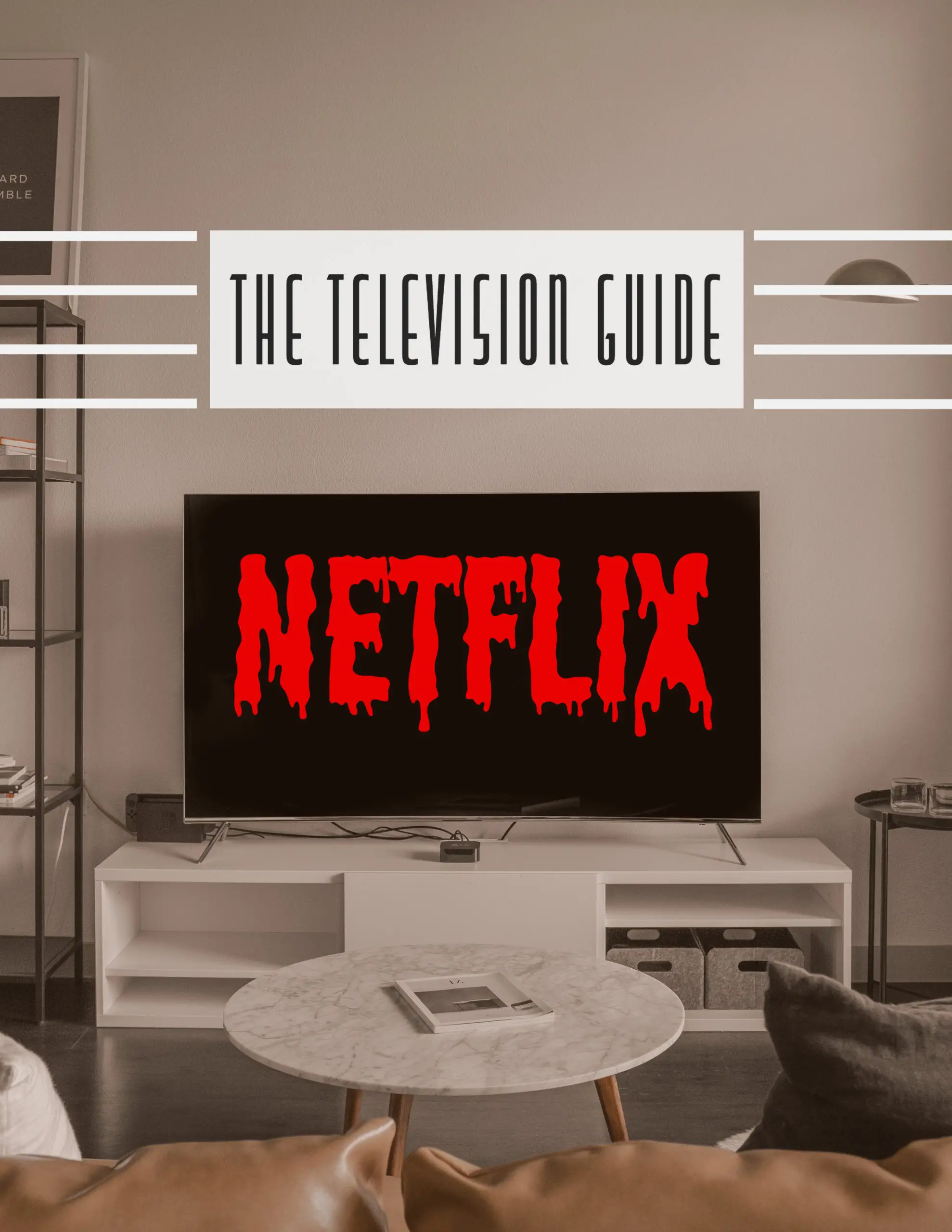
Still getting kicked out. I do not share. I have restarted router. Turned off tv and remote and switched batteries in remote