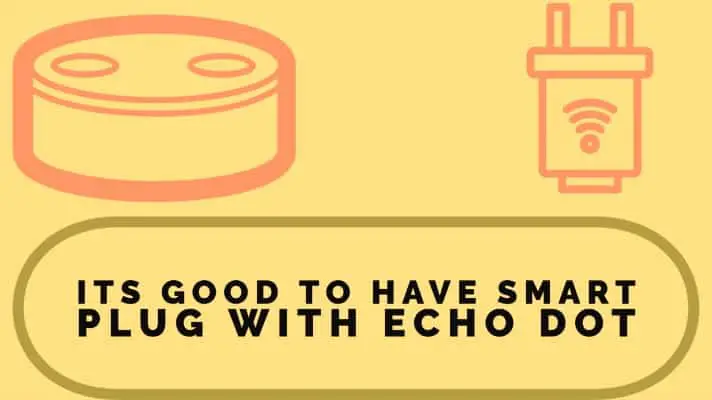Transforming home appliances into an automated control status elevates one’s home experience. If doing so does not incur much cost, is tinker free and stress-free, then that will be a remarkable development.
This is precisely what smart plugs bring to the table!. They seamlessly transform ‘dumb’ devices, figuratively speaking, into smart home devices.
However, do you need a smart plug for an Echo dot? Yes, you need a smart plug with an echo dot. One primary reason why you need it is that a lot of these ‘dumb’ devices like your coffee maker, fans, lights, and more, are not capable of establishing a direct connection to the Echo dot. Therefore, it is necessary to plug it into the smart plug that’ll now serve as an intermediary device to establish automated control.
Although smart plugs via its app, can automatically control these gadgets, but to incorporate voice control feature, you do need the Echo dot.
Of course, you know we have got different brands of smart plugs, of which they will have varying methods of configuration with the Echo dot. Nevertheless, no worries; here is a guide on how you can configure the echo dot with some of the major brands.
How to Configure Echo Dot With Amazon Smart Plug
- To get started, ensure you plug in the smart plug into its outlet. Launch open your downloaded Alexa app. If you are yet to download, proceed to your android or iOS store to get it installed. Check you have the most up to date version of the app.
- This smart plug might be set up automatically if the simple WiFi setup is enabled. To confirm this device registration, after opening the app, select devices. Next, tap “Plug,” and if it is already connected automatically, you will see it.
- Upon inserting it into the outlet, if it does not display a blue led light, it has most likely connected automatically.
For Manual Echo Dot Setup, Here Is How You Can Do It.
- Select “Devices” located at the bottom-right section of your screen on the menu page, followed by the plus icon at the top-right.
- Select “Add Device” and “Plugs” from the resulting options. Moreover, from the brand list provided, select “Amazon,” followed by “Next.”
- If you intend to set up through the 2D barcode, click on “Scan barcode.” The barcode can be found underneath the device or in the quick start guide and during the scan, be in a well-lit room.
- If you have issues with the barcodes, tap on the manual setup, and follow the prompt up instructions.
- At this point, after completing setup, say, “Echo turn on first plug” and viola! It comes on.
- If you are having difficulties with the setup, ensure your Bluetooth is enabled and, when prompted, grant permission to the Alexa app. Also, turn off your phone’s low power-saving mode.
- You can reset the smart plug by pressing and holding the button by its side for 12 seconds.
How to Configure Echo Dot With TP-Link Smart Plug
- Since this device, although compatible but is of a different brand, you will first need to set up the TP-Link smart plug in the Kasa Smart app. This can be achieved by going along with the instructions set out by its manufacturer. Ensure that both your smart plug device and the Alexa app are connected to the same WiFi network.
- On your mobile device, download and launch the latest version of the Alexa app. On the app’s menu, tap on “Devices” located bottom-right of your screen. Next, tap on the plus symbol on the top right.
- From the resulting pop-up menu, select “Add Device.” A list of various smart plug brands will appear, select the “Kasa Smart” brand, and then “Plug.” Tap on “Continue” below the page and then “Enable To Use” to activate TP-Link Kasa.
- Afterwhich, you will be required to fill in the email and password of your Kasa account from a pop-up browser window. When done, tap on “Authorize” so that the smart plug can be linked to Alexa.
- Once you have received a notification indicating that TP-Link Kasa is successfully linked, tap “Done,” and you will be returned to the Alexa app.
- Next, tap “Discover Devices,” so Alexa can discover the plug for it to be used. Once discovered, tap “SET UP DEVICES” and proceed to group it according to the room it belongs by selecting “Choose Group,” followed by “Add To Group.”
- Finally, tap “Done” and enjoy a superb automated smart home control. So with “Echo, turn off first the plug,” your command is executed without you lifting a finger.
How to Configure Echo Dot With Wemo Smart Plug
- Be convinced you have downloaded the most up to date versions of both the Wemo and Alexa apps. The wemo smart plug and Echo dot are connected to the same WiFi. Believing you have already created your Wemo account, launch open the Alexa app.
- Tap on “Devices” located bottom right on the menu page of the app and click on “Your Smart Home Skill” in the middle of the page. Next, below the screen, tap on “Enable Smart Home Skills.”
- At the top of the resulting page are a search icon, input Wemo into the field, and select “Wemo” from the displayed options. Afterward, tap on “Enable To Use” and key in your Wemo account email and password in the field provided.
- After you have logged in, tap on “Allow Access” so that Alexa can be granted access to your Wemo devices. After both accounts are linked, tap on “Done” found at the top-left corner of your screen.
- Next, using the Alexa app platform, tap on “Discover Devices” in order that Alexa will discover all compatible Wemo devices within range.
- Upon which, the total figure of devices found will be written. Tap on “Choose Device” at the bottom of the page, which will result in a list displaying all Wemo devices found.
- From the list, select the smart plug and tap on “Set Up Device” below the screen. After the set upon is complete, you are good to go. Issue your voice command, and it will be affected.
How to Configure Echo Dot With Teckin Smart Plug
- Teckins smart plug operates with the Smart Life app; it is compatible with Android OS and iOS and can be downloaded from either the Apple Store or Google Play store.
- So the first step is to download and set up the Smart Life app before configuring it with the Alexa app.
- Believing you have set up your account on Smart Life, launch the latest version of the Alexa app. Ensure that both your smart plug device and the Alexa app are connected to the same WiFi network. Take note that this plug does not support 5GHz WiFi but requires only a 2.4GHz WiFi.
- The next step is to enable the skill in the Alexa app. So from the menu page of the app, tap on “Devices” found at the bottom right corner of the page. Then, in the middle of the screen, tap on “Your Smart Home Skill,” followed by “Enable Smart Home Skills” at the lowest part of the screen.
- Using the search icon at the top-right of the screen, search for the “Teckin” brand, and select appropriately from the displayed options.
- Tap “Enable To Use” and input your Teckin credentials into the column for email and password. Once you have logged in, for Alexa to have access to your Teckin devices, you need to click “Allow Access” and “Done” at the top-left corner of your screen.
- Inside the Alexa app’s platform, tap on “Discover Devices,” which will display the number of compatible devices found within range. Click on “Choose Devices” next so that you can select the smart plug from the list of displayed Teckin devices discovered. After selecting the smart plug, tap on “Set Up Devices” found below the screen.
- Furthermore, upon completion of the setup process, all appliances connected to the smart plug can now be voice-controlled with the aid of your Echo dot. With the Alexa app, you can schedule its routine period of operation daily. Alternatively, even with a trigger word of “Goodnight, Alexa” can execute a series of commands you have assigned.
Take Away From This Article
The use of smart plugs in transforming our appliances into a smart home status is one of the most straightforward routes into home automation, as no serious installation is even reacquired.
Accompanied by echo dot, the experience is heightened to one of exquisite delight because the voice control feature is incorporated.
If you desire to enjoy this stress-free voice-controlled feature, then the echo dot is a requirement to be used along with your smart plug.
Although there are various brands of smart plugs, if you observe closely from this article, you will realize that they have got virtually the same principle of connection to the echo dot Alexa app.
Where the configuration varies is when connecting the smart plug brand to its accompanying app, as each manufacturer designs its unique set up requirements.
With the simple step-by-step procedures outlined for the configuration of the various brands, you will carry out a seamless setup without breaking a sweat.

Sam has been a Smart Things expert for years and the author of DIY SmartThings. Recently he’s really more into Nest smart devices and has a lot of experience with all sorts of projects from converting a regular Home to completely a smart home with the background degree in Electronics.