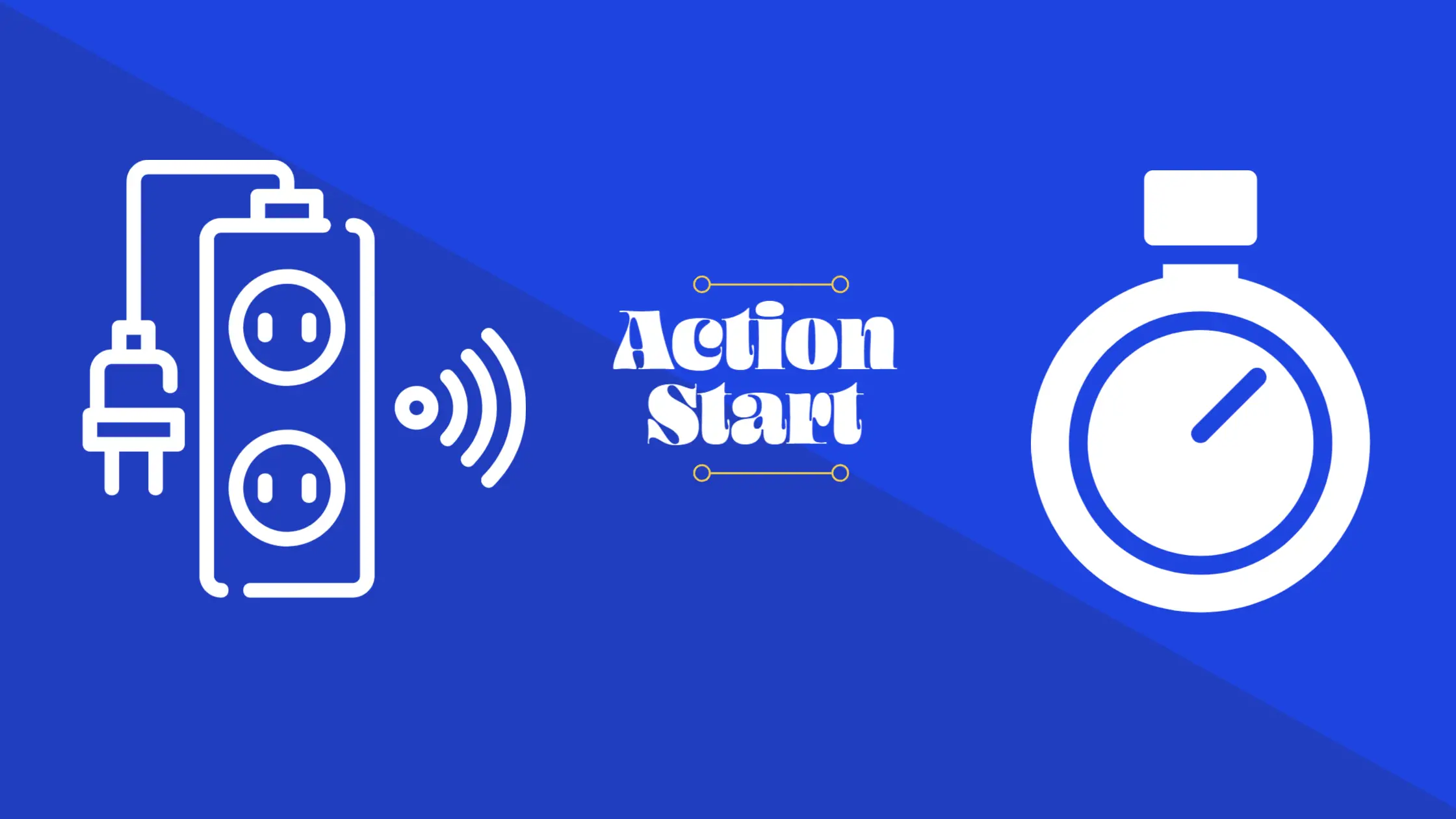When you think about very affordable, user-friendly, and easy-to-use smart devices, you think of smart plugs. It is among the first list when people think of smart and connected home. Most smart plugs give users control over power influx into electronics and appliances plugged into them.
Smart plugs come in very handy, and in most cases serve beyond just turning on and off electronics and appliances plugged into them. Did you know that smart plugs can also be used to work as timers? Yes, you heard right! Smart plugs afford you the ability to schedule timers for devices plugged into them, so, you can conveniently leave your coffee brewing while you go for your routine morning jogging or you could leave your curling iron heating up and ready for use while you take your shower in the morning. And guess what! This is not a one-off sort of thing. You can schedule this timer every day. So, if you want your smart plug to be used say from 9 PM up until 7 AM, you can do that by scheduling it.
In this article, we will be dealing with a list of things concerning smart plugs and scheduling timers. We hope we will answer those questions you may have regarding using smart plugs as timers. So, please stick around.
Benefits Of Setting Timers in Smart Plug
Smart plugs come in various shapes, and sizes, with very few color choices, which shouldn’t matter much, because it may not look colorful, but it can make your everyday colorful for you. When you think of the basic elements of a smart home, they are and begin with smart plugs. Smart plugs offer a functioning timing schedule that allows you to set the time, up to the very minute when, and how long an appliance or electronics should receive power. Here is what you need to know about what benefits setting timers in smart plugs can offer you in your quest of building your smart home.
- Buffers Security: Smart plugs can buffer your security if you set them on timers. How so? Do you know there are buglars called opportunistic burglars, who under normal circumstances will not break into your home to steal, as long as they sense your home is occupied? Some smart plugs have a feature called “Away Mode”. This allows your appliances to randomly come on and off, and if you activate this feature for your window lamp and fan in your room, it will randomly turn on and off your lamp and fan in your room, mimicking the activities of a human. So, if you decide to go away for the weekend and still want to preserve that awareness that someone is home, you could schedule your TV, fans, lights e.t.c to come on at certain times during the day or night and for how long it is to stay on. This helps to prevent anyone from breaking into your home to steal just because you went away for a couple of days. A very welcome idea for giving extra strength to your home security.
- Extra Safety: Remember that cartoon ‘the nut job’ where the “city of Nutlantis” that was found got blown up because “mole” forgot to turn off the heater! That does not need to happen to you. It shouldn’t happen. With timers set on your smart plugs, you can go out for your quick morning exercise while your curling iron is heating up for use or your coffee is brewing up for you. All, you need to do is set the timer of the smart plug for when you want these electronics or appliances to come on and for how long they should stay on. No need running frantically back home from halfway your jogging distance, because you remembered you left the coffee to brew before leaving home. Now that’s some smart move!
- Convenience: Don’t you just love to hear that word! Smart plugs, when set on timers can be very convenient. Honestly, the idea of getting up from bed to turn off the light in your kids’ room or their TV when you just started to feel sleepy isn’t funny. But with the TV and light in your kids’ room connected to a smart plug with a set timer, the TV and light can go off at the set time, without you getting up from your bed or doing anything. No need arguing about how long the TV has been on or whether or not it’s a school night.
- Energy Saver: It is known that some smart plugs can monitor how much energy is consumed by your electronics and appliances. This is very important because once you can isolate those appliances and electronics that have high power consumption, you can set timers on the smart plug to control when these electronics and appliances come on and how long they should stay on. This will ensure saves in your monthly electricity bill.
- Control: When smart plugs are set on timers, they give you that control you are looking to have in your smart home. Control over your lights, TV, coffee machine, Air conditioner and so much more. You can now leave your Christmas light decorations on while you travel for holiday without disturbing the neighborhood with the light, since it will not be on through the day or night, and without having an outrageous electricity bill. This indeed is control.
How To Set Timers On Alexa Using Amazon Smart Plug
Alexa is a virtual assistant developed by Amazon. As an AI, Alexa can interact through voice commands, play music, set timers, provide weather and traffic, and lots more. In this section, we would be looking at how to set timers on Alexa, with the use of Amazon smart plug. There are two methods to do this, via voice commands and via manually setting through the app.
Method 1: Via voice command.
Step 1: Say the wake word “Alexa” to prepare it to receive a command. If you changed the wake word to Echo or Amazon, then use the one you changed it to.
Step 2: Tell Alexa to start a timer and for how long. For instance, you could say “Alexa, set a timer for 5 minutes. If you only said, Alexa, set a timer, it will then ask you for how long you want the timer.
Step 3: If you want to set multiple timers, then you may have to name the timers. For instance, you could say “Alexa, set an oven timer for one hour.
Step 4: Check timer(s) status. You can do so by asking Alexa. Say “Alexa timer(s), and how much time is left on all active timers will be given to you. If you want a particular timer, then ask Alexa how much time is left on the particular timer.
Step 5: Stop or Cancel timers. Alexa can stop or cancel all or particular timers. Just say “Alexa cancel timers” or “Alexa stop all timers”. If you want to cancel a particular timer, then use the name of the timer instead. For instance, say “Alexa stop oven” timer.
Step 6: If you do not want to stop or cancel a timer, maybe because you are in the middle of something you just can’t leave immediately and yet do not want to forget the timer, you can reduce the ringing volume by saying “Alexa quiet”. This will reduce the ringing volume rather than stop it.
Method 2: Via setting on the Alexa app.
Step 1: Open the Alexa app.
Step 2: Tap on the menu tab at the top-left corner.
Step 3: Select Alerts & Alarms from the list.
Step 4: Tap on the timer tab.
Step 5: Manage timer; create a new timer, pause, or cancel active timers.
Quick Tip: If you created your timer with Alexa speaker in your living room, that is where the timer will sound from because timers are specific to devices.
Now to set timers and make time act routinely according to your planned schedule, see the steps below.
Step 1: Open the Alexa app on your mobile device.
Step 2: Tap on the devices tab found at the bottom of the right side of the page.
Step 3: Select the “Plugs” option at the top.
Step 4: Select the plug you which to control.
Step 5: At the bottom of the page, tap “create a routine”.
Step 6: At the top-right side of the page, tap the add(+) button.
Step 7: Next is to tap the add(+) button again situated next to “When this happens”
Step 8: Select “Schedule”.
Step 9: Select the time you want that particular smart plug turned on or off. Also, select the days of the week you want this to be applied to.
Step 10: Tap “Create” to complete the process.
If you want other appliances and electronics to be turned off at certain times too, repeat the process.
How To Set Timers On Google Home Using Kasa
Just like with Alexa and Amazon, so it is with Google Home and Kasa. Google Home uses Google Assistant as its AI. Once your Kasa smart plug is all set up with the Google Home app, and Google Assistant activated you can set timers by voice commands. Timers can be set for laundry, cooking, and even sleep. To turn off a timer, you do not have to say “Hey Google, stop, you can just say “stop”.
Step 1: Start by saying “Hey Google” or “Ok Google”
Step 2: Then say “set timer for 2 minutes”. If you have a name, then you could say for instance set stove timer for 2 minutes.
Step 3: Find out how much time is left on the timer, whether general timer or specific timer by saying the name of the time.
Step 4: Cancel and Stop timer anytime by saying stop timer or cancel the timer. You can also use specific names if you want to cancel or stop a specific timer.
Step 5: You can also give the command to “pause”, “resume” or “restart” timer.
Step 6: You can turn up or down the volume when the timer goes off. Start with “Hey Google” or “Ok Google”, followed by turn up or turn down the volume. You could even be more specific by saying “turn down the volume by 65%” or turn down the volume to the minimum.
Now, to set routine or scheduled timers, see the steps below.
Step 1: Go to routines and add a routine on the Home app.
Step 2: Under the option “when..”, tap add commands, then tap add, next add the trigger phrase you want for your routine, then OK, and then save.
Step 3: Set the time and day for this routine.
Step 4: Schedule the routine timer under the option “choose which days it should repeat “.
Step 5: Choose the speaker you want the routine to start from.
Step 6: Choose whether or not you wish to be notified on your phone at the start of the routine.
Step 7: Tap OK.
Step 8: Under the option “Assistant will..”, tap add action and then type in what you want that assistant to do, and add.
Step 9: Tap Save at the top-right corner to save settings.
Please note that though you are required to give a voice command in the setup, however, it is not required to set off the routine, as it will automatically start without the voice command.
You can also use Home & Away routines. Tap Home and Away when you open the Home app, then select the devices you want the routines to make adjustments to, as well as the settings.
How To Set Timers On Apple Home Kit Using Wemo
This is referred to as automated accessories in Homekit. Now to do this, please see the steps below.
Step 1: Open your Home app, and tap the + sign in the automation tab.
Step 2: Choose the time and day you want this automation to be effective.
Step 3: Choose the accessories or scenes you want to automate, then tap next.
Step 4: Tap Done, once finished.
Note: If you wish to make amendments to an accessory, just press and hold it down. Also, the above steps are for iPhone, iPad, or iPod touch. For MAC, please see the steps below.
Step 1: Click the + sign at the upper-right corner of the Home app, and tap Add Automation.
Step 2: Choose the time and day you want this automation to be effective.
Step 3: Choose the accessories or scenes you want to automate, then tap next.
Step 4: Tap Done, once finished.
Note: To make amendments to accessories, double click on the accessory.
Hope this steps for apple home kit for for wemo worked for you.
Takeaway From This Article
In conclusion, this article has provided a comprehensive exploration of the usage of timers on smart plugs, highlighting their compatibility with popular smart home devices such as Alexa, Google Home, and Apple HomeKit. By showcasing the numerous benefits that arise from incorporating timers into your smart plug routines, as well as offering step-by-step instructions on setting timers across these platforms, we have aimed to equip you with valuable knowledge and practical insights.
We genuinely hope that you have found this article to be highly informative and enlightening. By delving into the functionalities and features of timers on smart plugs, we have strived to empower you with the tools needed to optimize your smart home ecosystem. As you implement timers in your daily routines, you can unlock the convenience, efficiency, and enhanced control that they bring, ultimately enhancing your overall smart home experience.
Thank you for taking the time to read this article, and we trust that it has provided you with valuable insights into the world of timers on smart plugs. Embrace the possibilities they offer, and enjoy the benefits of a more seamlessly automated and convenient lifestyle.

Sam has been a Smart Things expert for years and the author of DIY SmartThings. Recently he’s really more into Nest smart devices and has a lot of experience with all sorts of projects from converting a regular Home to completely a smart home with the background degree in Electronics.