Provision for WiFi connectivity can be said to be a necessity for almost all modern gadgets today. With it, wireless connections are established between routers and even compatible devices for the transfer of data. But interference from other devices can affect a WiFi’s performance and you’ll agree that this can really be a frustrating experience.
So is it possible that Soundbars can interfere with a WiFi’s performance? Yes, it will interfere if you are using the same band. For example, if your WiFi router is using 2.4Ghz and your soundbar is also using the same band, it will interfere with your WiFi. Such interference can affect the strength of your WiFi connection, performing at a weak signal strength. In this article, you’ll learn about the possibility of WiFi interference with various soundbar brands and what can be done to resolve such occurrence.
Sonos Soundbar Bands and WiFi Interference
The Sonos Soundbar can experience audio dropouts or scenarios where the speaker disappears from the app when there is a wireless interference. The cause is not farfetched as two or more devices are competing for the same WiFi space. And to resolve this issue, you’ll have to identify the source of interference. Here are some steps you can take:
Step 1. One of the finest steps to take is to change the wireless channel to separate channels used by your router, or Sonos system. After each change, endeavor to test your Sonos to observe any change in performance.
Step2: If there are surrounding devices using the same frequency with your Sonos product and router, after temporarily switching them off to observe improvements, considered moving such devices away to a distance of non interference. Some of such devices that uses 2.4GHz or 5GHz band are baby monitors, smart home device hubs, security cameras, and so on. Other devices capable of causing interference are external monitors, Microwaves, and more.
Sony Soundbar Bands and WiFi Interference
Similarly too, Sony soundbar isn’t exempted from WiFi interference issues. Such interference can result in the WiFi connection operating way below average at a snails speed. To resolve this issue, you can refer to the manuals directions on how to change the soundbar’s frequency. Also, you can opt to change the channel that your wireless router operates in order to avoid whatever channel currently used by your Soundbar.
Step 1: Before doing this, first make use of a WiFi analyzer to analyze channels that are crowded. It will help you have an idea of what the spectrum looks like within your home.
Step2: The next step is to move your wireless router to a channel that’s less congested. By so doing, you should observe improvements because you’ve decongested the channels.
Samsung Soundbar Bands and WiFi Interference
It’s also a frustrating experience too when audio dropouts occur or unwanted crackling sounds are heard due to WiFi interference. As the bands of this samsung soundbar compete for the same WiFi space with your router, at times, not only may it lead to a weak signal strength but there could also be a total loss of connection. Here’s what you could do:
Step 1: It is possible your wireless router is using DFS channel, which is available to other unlicensed and higher priority users who can affect the quality of connection. So you can change the router to a non DFS channel.
Step 2: Then, if both the 2.4GHz and 5GHz are supported by your router, select 2.4GHz in order to decongest the 5GHz being used by the soundbar. You can also change the channel too to 36, 40, 44, and so on. As you change, carry out a test if the issue has been resolved.
Bose Soundbar Bands and WiFi Interference
An interference could kill your WiFi connections completely, making it impossible for other connected devices to even access the web. This issue most times isn’t the fault of any brand of soundbars like the Bose soundbars but unfortunately occur due to congestion on a particular band around the neighborhood you find yourself. So just like the recommendations above, to resolve this, you’ll have to
Step 1: Change the band of your router is connected to if it supports both 2.4 GHz and 5GHz. Most times, you’ll have to step it down to 2.4GHz, making room for your Bose soundbar to operate without interference on the 5GHz band.
Step 2: Manually set your router’s channel to maybe channel 149 or any other one supported. After a change, test to see any improvements and if none, change to the next. Without doubts, you’ll find a more favorable one that will function without interference.
Yamaha Soundbar Bands and WiFi Interference
Yamaha soundbars are not left out from WiFi interference scenarios too. At times when experiencing issues like this, one could be left in a state of dilemma, not knowing if you should packup your excellent audio enhancing device, or allow it to solely use the router with no other connected device. The solution to this too is not farfetched.
Step 1: Similar to the other steps, first find out which band between the 2.4GHz and 5GHz has more users within your locality. Also go through your user’s manual to find out the band that’s supported by your Yamaha soundbar. Then, manually set your router to the band having less congestion.
Step 2: Yamaha like other brands, has sliced up channels you can set to favor non interference. Test run each of these channels to discover which one will best serve your needs. In this way, all your devices will be able to run smoothly on a wireless connection.
JBL Soundbar Bands and WiFi Interference
Since your wireless JBL soundbar operates in the same band frequency space with your router, the soundbar is so powerful that it overwhelms the router. This results in everything being muted or scrambled. A soundbar is designed to operate as a receiver while the router is both a receiver and a transmitter. So congestions within the neighbourhood easily has its toll on your the router. Similar to other recommended suggestions above, you’ll need to
Step 1: Manually set your router to operate on a different frequency. Most routers are designed to automatically select a frequency and it’s likely that it has opted for a congested frequency. So try changing the frequency to either a lower 2.4GHz or a higher 5 GHz band to see which will serve you better.
Step 2: If there are other nearby devices like baby monitors, smart home device hubs, security cameras, and so on capable of causing interference, consider putting these off. And when you’ve confirmed they are the cause, consider relocating these or changing the channels on which they operate. This should really help matters.
Vizio Soundbar Bands and WiFi Interference
Just like the other soundbars, the Vizio brand can also experience interference issues when you make use of them on the same band of either 2.4GHz or 5GHz which is already congested. Such interference will result in a weakened WiFi strength, audio dropouts or even a total loss in the connection. So to resolve this very irritating issue, you can decide to
Step 1: Identify the band frequency most devices within that environment are hooked up to. Then, manually set your router’s band frequency to either 2.4GHz or 5GHz, depending on the one that’s free.
Step 2: Crosscheck that the interference isn’t as a result of other nearby devices. If so, consider changing their channels between 36, 40, 44 and so on or relocating such devices. Also, observe the location of your router to find out if there are materials or metals that could be responsible for such interference. With these, you’ll be able to improve its performance.
Take away from this article
At this point, it is glaring that WiFi interference isn’t a fault of a particular brand of soundbar. But it is sure to happen if your soundbar is in competition for WiFi space on the same band frequency with other devices.
With the solutions recommended, you’ll observe that when it is suggested that you manually change the band frequency, we said so with regard to your router. This is because most soundbars are designed to automatically select a suitable band frequency of either 2.4GHz or 5GHz and you are not provided with any option to manually alter such setting. But you can do so with other connected devices such as your WiFi router.
So a summary of how to get interference resolved is to simply change your router to a less congested band frequency, remove all nearby devices that could cause interference or change the channels of connected devices to either 36, 40, 44, or any other that’s supported by that device.
It is more of a situation where you keep trying and testing till you find what works best for you in eliminating interference for the time being. Getting it right will mean less irritating moments and more enhanced audio experience as you optimally enjoy the maximum potential of your soundbar.

Sam has been a Smart Things expert for years and the author of DIY SmartThings. Recently he’s really more into Nest smart devices and has a lot of experience with all sorts of projects from converting a regular Home to completely a smart home with the background degree in Electronics.
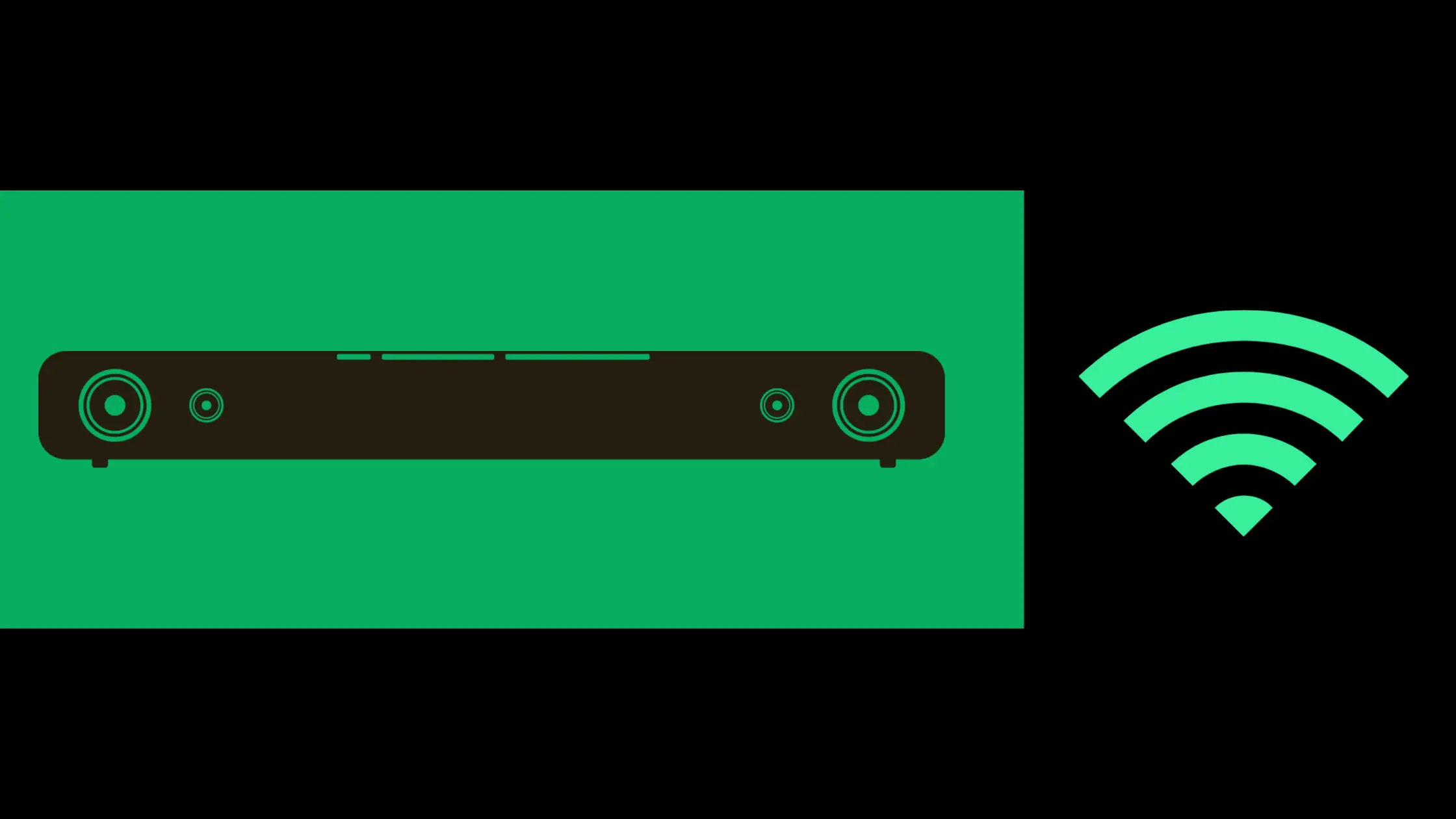
JBL 9.1 soundbar center channel sometimes distorts. Wi Fi is disabled for the soundbar. What can I do? The router is 1.5 meters away from the soundbar and have no option to relocate router and modem. 2.4 and 5 Ghz channel are enabled in the Linksys router. Ferrite Magnets did not work. You can hear static radio type noise in the rear speakers too..but the main soundbar interferenve distortion is worse.