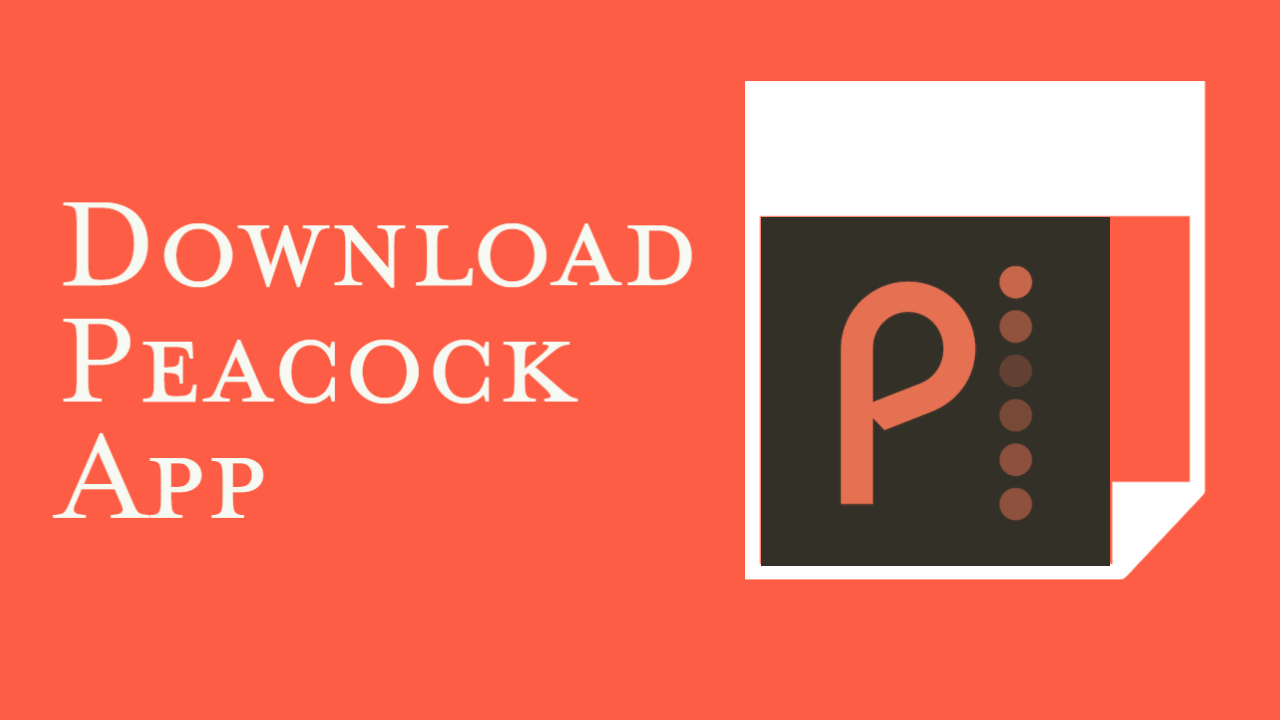The downloading and installation process for Peacock is quite simple and compatible with most modern devices. Unlike many other streaming platforms, Peacock TV provides a free subscription that allows users to watch up to 7500 hours of entertainment. If you want to avoid paying Netflix membership costs, this is a wonderful application to have on your devices. Therefore, you must know how to download and install Peacock on various devices.
Firestick
You may install the Peacock TV on your Firestick in two ways. You may download and install the Peacock application from the Amazon Appstore if you live in a compatible region. You’ll have to sideload the program from a third-party source elsewhere. Here are the topmost steps to download and install Peacock from the Amazon Appstore.
- Go to the Find tab on the Fire TV main screen and pick Search.
- Type Peacock and choose Peacock TV or Peacock App from the search choices in the search window. Otherwise, say Peacock while pressing and holding the microphone/Alexa button on your Firestick.
- In the “Apps & Games” category, choose the Peacock icon.
- Then, to install the program on your Firestick, click Get (or Download).
- Launch the application and sign in with your existing account credentials or establish a new profile on the streaming site by selecting Open.
- If you live outside of the United States, you can’t download Peacock from the store. You have two choices in this case: change the country of your account to the USA or download from a third-party source.
Related Article – is Peacock Free on Firestick
Roku
- Choose Search or Streaming Channels on the left pane after turning on your Roku.
- Look up “Peacock.” When Peacock TV shows in the results pages, click it to choose it and then Add the channel.
- After downloading the application, return to the main screen and look for Peacock TV in the list of applications. Sign in using your Peacock user credentials the first time you use the application.
- You may adjust the programs on your Roku main screen to place Peacock nearer the top if you find yourself watching Peacock regularly.
Samsung Smart TV
- Go to “Apps” and choose the “Search” icon from the main screen.
- After that, all you have to do is look for ‘Peacock’ and hit the ‘Download’ option on the Peacock preview pane.
- Peacock will appear on the user’s main screen once the application has been downloaded. When customers initially open the app, they’ll need to sign in with their Peacock login before they can begin watching.
- The only thing customers need to consider is the model of the device they’re utilizing. Only Samsung smart TVs from 2017 and after are officially supported by the Peacock app. Peacock will not operate on a Samsung smart TV manufactured before 2017.
PS4
- The most convenient method to download and install Peacock on a PS4 is to do it directly from the device.
- From the menu page, go to the store. Scroll to the bottom to “Apps” and click it.
- Select “All Apps” from the drop-down menu.
- One of the highlighted applications will be Peacock. If it isn’t easily visible, browse the menu or use the top-of-the-screen search tool.
- Click “Download” when you’ve found and picked the program.
- Those using a PS4 to access Peacock for the first time may join up and begin streaming right now. When the app first starts, users may simply tap the ‘start viewing’ option to create a free Peacock membership by entering an email address and password.
Apple TV
- On your Apple TV, go to the App Store.
- From the store, look for and install the Peacock application.
- To install the latest version, click the download icon.
- Start the program and log in using your credentials.
- To sign up for Peacock, continue following the on-screen instructions.
- The Peacock app is compatible with Apple TV’s 4th generation and later generations.
Xbox
- Go to the Main Screen on your console once you’ve successfully registered for the app.
- On your Xbox, go to the play store and search for “Peacock.”
- To download the program, select “Install.”
- Sign in using your Peacock login after it’s been installed.
- Peacock is now available to watch on Xbox.
PS4 and PS5
- Go to the store page on your console.
- Scroll to the bottom to “Apps” and search for Peacock application in the “All Apps” menu.
- Click “Download” when you’ve found the app.
- Those using a PlayStation to access Peacock for the first time may join up and begin streaming right away. Alternatively, log in using your credentials and enjoy free entertainment.
Android
- Go to the Start Menu on your Android TV after you’ve successfully registered for the app.
- On your Android TV, go to the android market and look for “Peacock.”
- To start the installation process, click “Download.”
- Sign in with your Peacock details after it’s been installed.
- Peacock is now available to watch on Android TV.
iPhone or iPad
- Go to the App Store on your iPhone or iPad.
- Look for Peacock in the search bar and wait for results.
- Click on install and authenticate the process with your App Store password.
- Open the application from your home menu and log in using your credentials.
- That’s all.
Kindle Fire
- Go to Find and check for the Search feature on your Kindle Fire home screen.
- Now, use your device’s on-screen keyboard or speech option to search for Peacock TV. Choose Peacock TV from the list of options.
- Under Games and Applications, look for Peacock TV. You may have to scroll down a little.
- Click on the Download or Get button.
- Allow enough time for the download and installation to complete.
- Peacock TV has been successfully installed. Start streaming after launching the app.
Vizio TV
- Go to the Main Screen on your VIZIO Smart TV after you’ve created an account for the app.
- On your VIZIO Smart TV, go to the application store and browse for “Peacock.”
- To start the installation process, select “Add to Home.”
- Sign in using your Peacock details after it’s been installed.
- Peacock is now available to stream on VIZIO Smart TV.
LG Smart TV
- On your LG remote control, press the “Home” button.
- Go to the LG Content Store.
- Input the term Peacock in the Search box.
- From the search results, select the Peacock app.
- Click install, and that’s it.
- If you already own an LG Smart TV, you can download the latest Peacock app to have accessibility to its programming and begin watching your favorite programs.
- If you don’t want to install and activate the app on your TV directly, you may still watch Peacock on your LG Smart TV by streaming or mirroring video from your smartphone using Apple AirPlay or Google Chromecast.
Google TV with Chromecast or Android TV
Peacock TV is a great streaming software that gives you access to many video materials. You have access to an endless number of movies, TV series, live sports, news, kid’s entertainment, and other content.
In addition, NBC’s TV programs and 15,000 hours of on-demand films are available to view. Peacock TV also broadcasts news broadcasts from CNBC, NBC News, and MSNBC on a regular basis. You may establish six distinct profiles with Peacock TV, and you can download your favorite episodes to view later in offline mode. You can now install Peacock TV on Google TV for a great visual option.
- Make sure you have a strong internet connection when you set up your Google TV.
- The Google TV home screen will appear. Select the Application category from the screen.
- Then choose Peacock TV from the Search for Apps option.
- Select Peacock TV and press the Install button.
- To start the Peacock TV app, press the Open button.
- Log in to your Peacock profile and use your Google TV to view your favorite Peacock TV shows.
Hisense Vidaa
- Link your Hisense Android TV to a Wi-Fi connection and switch it on.
- Use the controller to pick and access the Play Store from the main screen.
- To find the Peacock application, go to the Apps area and search for it.
- From the search results page, choose the application.
- Select the Install tab from the drop-down menu. The store will install the application on your Hisense Android TV.
- Open the app and use the password to access your Peacock TV account.
The Bottom Line
Peacock is the ideal streaming service for TV fans who want to save money on their subscriptions without sacrificing excellent content. You can follow the procedures outlined above to download and install the Peacock application on your devices. Moreover, the application is compatible with most modern devices, with geographical restrictions.
Do you finally understand how to download and install the Peacock application? Do you know how to enjoy your favorite content on Peacock TV without issues? If not, let us know in the comments below, and we will help you out.

Sam has been a Smart Things expert for years and the author of DIY SmartThings. Recently he’s really more into Nest smart devices and has a lot of experience with all sorts of projects from converting a regular Home to completely a smart home with the background degree in Electronics.